JSF ISPF System
Following is the primary Menu for JSF:
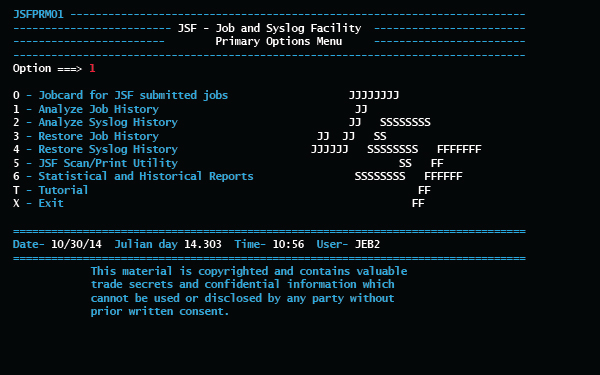
Option 1 (Job History) was selected, so the following Job Selection Panel is displayed:
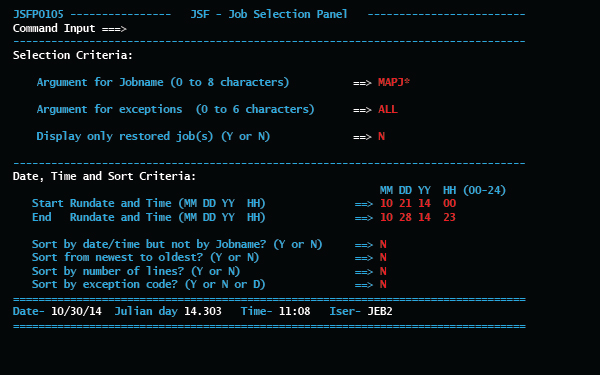
As you can see above, you can select the desired jobs by Job name, exceptions (abend and completion codes), and/or Start and End Run Date and Time. In the above example, job names starting with MAPJ that ended with a non-zero completion code (exceptions = ALL) and with a run date from 10-21 through 10-28 are selected. The Sort fields were all allowed to default to N, so the list will be sorted alphabetically by job name and then by date and time (oldest to newest). But you can have the list sorted in a variety of ways by using the four Sort fields above.
The list of jobs that meet your selection criteria are then displayed, as in the following example:
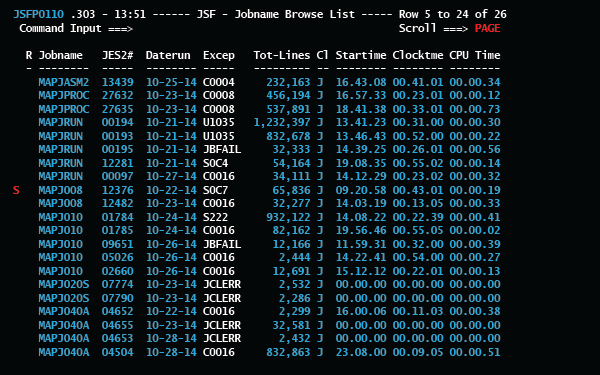
As you can see above, S was placed beside a job to select it for viewing. (The other selection codes available are C-Copy to a dataset, D-Delete, P-Print back to JES2, U-display the condition codes of all of the job's steps, and ?-display the job’s DD List panel.)
Following is an example of the first few lines of a job in JSF browse after it has been selected for viewing:

You are in JSF's ISPF browse at this point, so ISPF browse commands (Find, Find All, Repeat Find, HEX, etc.) are available. Use PF7 and PF8 to page forward and backward through the job's output, or the Find command to locate the desired spot. JSF can display the job with its carriage control (blank lines and page breaks) applied or not, and with the SYSOUT# DD information lines or not, depending on your defaults and the selection character used to view the job.
Note the long “SYSOUT#” line near the bottom of the above display. These optional lines were added by JSF release 4.4 to help identify and find desired DDs by SYSOUT#, DD name, Step name, etc. For example, do a Find or Repeat Find on SYSOUT# (F SYSOUT#) to go to the start of the next DD. Or ‘F STEP123’ to get to the start of STEP123’s output.
Following is an example of the new Job DD List panel (added by release 4.4). It is shown when a ? or Q is entered beside a job in the Jobname Browse List panel (similar to the SDSF ? command).

As you can see, this example shows the first 19 DDs in this job, which has 38 DDs in all. The upper right corner of the panel always displays the current and total rows (“Row 1 to 19 of 38” in this case). PF8 and PF7 page forward and backward through the job’s DDs. Place an S beside a DD to view it (or a C to copy it or a P to print it). PF3 goes back to the previous panel or level (DD List or Job List).