SimpList 1.1 Release Notes
Released On: 08/03/2003
Changes to A-Z object lists
- New "SAVE" and "CANCEL" commands
Without having to exit an object list, any changes that were made to the list can be permanently saved by entering SAVE on the command line. CANCEL can be used to undo all changes since a previous save.
Changes to DSLIST (3.4)
- New "CMDS" command
Enter CMDS on a DSLIST command line to toggle on or off the display of commands and functions available in a DSLIST. - New "LC" command
Enter LC on a DSLIST command line to change any of the List Colors.
Changes to the Advanced Member List (AML)
- Enhanced "SEE" command
The AML can be filtered using MULTIPLE member patterns and/or any ISPF statistics. Multiple member names/patterns can be entered after the SEE command, or just enter SEE on the AML command line to filter by statistics. - New "MACSET" command
Enter MACSET on any AML command line to define or create an Edit Macro. This Macro may then be applied to any or all members in any Advanced Member List. - New function "O" (macrO)
Select members using function O to apply an Edit Macro defined using MACSET ; eg. enter O * on an AML command line to apply a macro to every member in a list. - New function "X" (eXclude)
Use function X to exclude member(s) from a list. For example, enter X ABC* on an AML command line to exclude all members beginning with "ABC".
Changes to EDIT
- New Point-and-Shoot FIND commands:
"FA", "FF", "FL", "FN" and "FP"
To find another occurrence of a space delimited string, simply enter
FA (Find All), FF (Find First), FL (Find Last), FN (Find Next) or FP (Find Previous) on the command line, point the cursor at the string, and press ENTER. - Enhanced "CREATE" and "REPLACE" commands
If editing a member and CREATE or REPLACE is entered on the command line followed by a member name (e.g. "CREATE NEWMEMB"), the new member name will IMMEDIATELY appear in the member list when the current member is exited. - New "CMDS" command
In addition to the commands shown above, SimpList already adds or enhances a number of EDIT commands. Rather than having to remember all these commands, simply remember CMDS . When CMDS is entered on an EDIT command line, a list of all edit commands supported by SimpList is displayed.
General Changes
- New Colors
Some SimpList colors have changed to Common User Access (CUA) defaults defined by IBM. For example, Normal Text (which is what you're reading now) appears in Green, while all Turquoise fields are now Point-and-Shoot. If desired, these colors can be changed by entering CUAATTR on any command line, then scrolling down to set the values for "Normal Text" and "Point-and-Shoot". - Huge increase to number of Point-and-Shoot fields
In addition to listed objects, all Turquoise fields on every SimpList panel are now Point-and-Shoot fields. To change the Point-and-Shoot color, enter CUAATTR or PSCOLOR on any command line. To select a Point-and-Shoot field, move the cursor over it and press ENTER. The cursor can optionally be made to tab to Point-and-Shoot fields by entering SETTINGS on any ISPF command line and then selecting the "Tab to point-and-shoot fields" option. - Mainframe by Mouse
By far the best way to exploit Point-and-Shoot fields is to use a mouse. Most Host Emulation software can be set so that a single or double (left or right) mouse click will move the cursor to the current mouse pointer location and send an ENTER signal. This way, all turquoise fields and all objects in every scrollable object list can be selected using a mouse. - SimpList is heavily designed to enable "surfing the mainframe" using a mouse. For example, on any A-Z object list, click the LEFT or RIGHT point-and-shoot commands to scroll the A-Z index into view. Then, click any A-Z index to move to that object list. On the desired object list, click the FUNCTION to be performed (if not already set) and click the object to be selected. If the object isn't visible, click the DOWN arrow to scroll it into view. Commands, functions, objects (etc.) can all be selected this way.